
 |
|
|||||||
| SageMC Custom Interface This forum is for discussing the user-created SageMC custom interface for SageTV. |
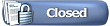 |
|
|
Thread Tools | Search this Thread | Display Modes |
|
#681
|
||||
|
||||
|
The easiest way to add the menu is to hit the options button while on one of your Dynamic Menues and add a new internal screen. All the internal screen options will be listed and you need to look for the one described on the web page you got the instructions from (sorry, I can't remember the name right now). After adding the internal item, make sure you save your menu so that it isn't lost when you shut down SageTV.
|
|
#682
|
|||
|
|||
|
Thanks again. That was clear enough for me to figure it out.
Greg |
|
#683
|
||||
|
||||
|
Glad you got it working. This is a great import when it's up and working.
I haven't seen EP on the board in a while. I hope nothing's wrong (like Microsoft forcing him to use Vista Media Center now that he works for them). |
|
#684
|
|||
|
|||
|
I agree. It is a fantastic import, especially now that I understand the options.
 I haven't been overly happy with the auto-encode for HD though. I like it for SD content. One of the warnings I noticed in the logs was that it picked a size that was not a multiple of 16. The warning said that it was not going to be efficient because of it. The source was 1920x1080. I would have expected this to be a common case. I haven't had any time to really look into it and I just stopped encoding HD since it takes soooooooo long to encode on my D820 dual core 2.8 GHz P4. The status screen adds a lot though, very cool. Greg |
|
#685
|
|||
|
|||
|
I'm a latecomer to this party and this might have been answered before in the past 35 pages (I gave up looking for an answer aftr reading the first 13) so I hope it's not a problem that I post my question here:
I have the latest SageMC and the latest video encoder 3 plugin. I got everything working however here is my problem: 1) I have shows recorded from my local PBS station. PBS streams SDTV in a HD stream with black bars on the side and it's upcoverted to 1080i, I assume. 2) I select handbrake profile with the default settings, the only thingg I change is to auto-crop. 3) I have a Core2Duo 1.8GHz and it takes 5+ hours to encode a 30 minute show. 4) The results look fine, size is around 350MB, the vertical bars are croppe and the video seems to beresized in the 640 horizontal range. 5) Even though I select handbrake, in my processes I see mencder running all the time. So my issues are: why does it take 5+ hours to encode a 30 minute show? Am I doing something wrong with the profiles? How can I tell that even though the video is packaged into a HD stream from PBS it's just good old regular SD TV and should be treated as such. Thanks a lot in advance! |
|
#686
|
||||
|
||||
|
Quote:
Quote:
As for the encode length, its pretty long, but not unheard of. I'd recommend trying a 1-pass encode and seeing if you're happy with that speed/quality. Oh, and FYI, I automatically force mencoder for HDTV because (currently) it handles them much better than Handbrake does. Its just one of the many handy optimizations my plug-in offers over most encoding solutions 
Last edited by evilpenguin; 06-16-2008 at 12:38 PM. |
|
#687
|
|||
|
|||
|
I have some updates in the matter!
I turned off de-interlacing, turned on auto-crop, and set vertical size to 480 with 2pass xvid and mp3 in an avi container. With these settings 30 minute show takes 1.5 hours to encode which is manageable (note, my core2duo is actually running at 2.6GHz) . I figured that since the original was probably 480i PBS probably does de-interlacing before putting it into a 1080i stream so no de-interlace is neccessary and a 480p resolution would be more than adequate for the file. Auto crop makes the clips size 480x686 (or 668 or 688 I forgot which one) with the forced 480 vertical scale. The quality is just as good as the original and file size is down from 4GB/show to 350MB for 30 minutes. Thanks a ton for this great plugin, it works fantastic! There is nothing else out there that would do a single click convert with automatic cropping and such quality. And for free to boot! 
|
|
#688
|
|||
|
|||
|
Blows away my other plugins.
I'm a new SageTV user and I'd really like to look at this plugin, but when I imported it, it blew away the Netflix, Google Calendar and Toolbar plugins that I'd already imported (they no longer appear in Settings|SageMC|Extras).
I don't want to give those up -- is there anyway to get the Video Tools plugin to coexist with the other plugins? Regards... |
|
#689
|
||||
|
||||
|
Quote:
|
|
#690
|
|||
|
|||
|
I'm just getting my feet wet with this plugin and I had some issues with 16x9 content resizing to a smaller 16x9 window with gray bars all around and losing timeline information as well when encoding DVD's to H.264. This doesn't happen all the time but seems to do so mostly with widescreen animations. I have been using the animation profile but I wasn't sure if I've done so consistently so I don't know if this is the problem. Am I using the wrong parameters? Auto-crop is off.
|
|
#691
|
||||
|
||||
|
I'm not sure where those gray bars are coming from, my plug-in should never generate anything like that. Try it without setting the profile and see what happens.
|
|
#692
|
|||
|
|||
|
Thanks.
I tried it again without the profile and it didn't generate the gray bars again. However, the last compression that completed ended up deleting the original file AND the compressed file! It was an HD show that was using up 9GB of space so I was glad that I was going to be freeing up a lot of that and when I went to Sage Recordings I couldn't see it even though the Sage Video Tools area said it was complete. I then did a HDD scan and it was gone altogether. How does this happen? By the way, since there is no auto-magic profile for DVD's. I was wondering what the recommended settings are for audio. I usually just "copy audio", assuming that no compression is taking place which is cool with me. I tried AAC once and jumped off the seat when the screeching sound blasted from the speakers.  Lastly, I noticed that SageMC's auto-compression doesn't seem to be doing anything. Is there a way to set auto-compression on a series with SageMC Video tools? Last edited by skyeclad; 07-03-2008 at 07:25 AM. |
|
#693
|
||||
|
||||
|
EP,
Have you looked at the snapshot 2 of Handbrake? I dropped it in today and I'm using decomb instead of deinterlace. It seems to look much better on scenes that pan across a scene and the entire transcode is much faster (if I don't use decomb). |
|
#694
|
|||
|
|||
|
I have a question about cutting commercials. I read in an earlier post that the SD video must be compressed before the commercials can be removed. Is this correct? If so, do I have to run the new compressed video through Comskip before the commericals can be removed? Or can the Comskip files from the original video be used. Please help.
|
|
#695
|
|||
|
|||
|
Quote:
The exception that I know of is h.264 files created by the HD-PVR which currently has no commercial detection available to it. |
|
#696
|
|||
|
|||
|
Yes, but comskip will not cut the commercials from the file. There is an option in this plugin to cut commercials, but I think I read that you have to compress the video in an AVI format first. My question is, do you have rerun the AVI file through comskip so that the "cut commercials" option wil work correctly.
|
|
#697
|
||||
|
||||
|
The current commercial cutting method is a bit inelegant but the most reliable, free, way to do it.
Basically, if I try and cut out the commercials before the video is compressed (original mpeg-2) the results were very unreliable, i'd say that 75+% resulted in failures (crashes, loss of sync, no cuts made, etc). The issue stems from the fact that every video we record has various errors that in it that trip up mencoders mpeg2 decoder. Though lots of messing around, I determined that the best method is to compress the videos first, which results in a pristine, error free video, which mencoder then has little issue cutting commercials. You can currently do this either by compressing/cutting the video at the same time or compressing the video, and then cutting the video in another pass. However, to do it the 2nd way you have to ensure that the commercial cut .edl was created before the video was compressed and still exists. To do this, you should set up your commercial cutting to process the videos while they are recording and also not to delete the commercial skip files when the original mpeg is replaced by avi/mkv/mp4/etc. Now, this was the state of commercial cutting when I was working on it a few months ago. Now, lately, i've been messing with alternative decoders for mencoder as well as VideoRedo so I hope to have a much more reliable solution in the future. @toricred - Yeah, that new combing detection in the dev code of handbrake is pretty awesome. I'm working on supporting that option as well as compiling a custom version that I can use for combing detection the same way I detect crop/telecine. |
|
#698
|
|||
|
|||
|
Hey gang, I wondered what might be the recommended way to offload the compression work to a different PC which is currently not the single Server/Client PC that I use now as my HTPC? Unfortunately, this other PC is running Vista so I don't really want it to be my server given some of the problems I've read about but it does have a quad core CPU so it really should be doing some of the compression heavy lifting rather than my single core A64.
I'm assuming that I'd have to do this outside of Sage entirely and just use some other program pointed to my network directory but what program should I use that has some of the same easy features as SMC Video Tools? |
|
#699
|
|||
|
|||
|
With version 2 you could ...
With version two
I set up my QDVD, work and 'other programs' folders on a mapped drive (same mapped drive on all systems) Installed VideoTools2 on the SageTV server where I would cue the DVD's from ... On my main system I had Dirmon2 and VideoTools 2 installed without any SageTV software Dirmon2 would monitor the qdvd folder and kick off VideoTools (perl2dvd) to make the images Then when they were done I would burn them on the SageTV server ... I'm setting up a new server over the next week or so ... and I'll see if you can still offload the compression to another computer that way. Bobby
__________________
SageTV Server: Windows 7 64Bit, Phenom II X6 1090T, Asus M4A89GTD-PRO/USB3 (AM3), ATI Radeon HD 4290, 2 x KHX1600C9D3/4GX, 4 x HD-PVR2 Gaming, , 4 x 320GB recording drives, 2 x USB-UIRT, SageTV Server Beta SageTV Client & 2 x HD-300 Extender. 40.8TB unRaid 6.6.5 media server |
|
#700
|
||||
|
||||
|
Quote:
So to sum up, you'd have the Sage Server running the fully configured plug-in (but not Dirmon2) cranking out qdvd files and then this other machine will see them appear over the network, grab them, and start processing the videos. |
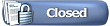 |
| Currently Active Users Viewing This Thread: 1 (0 members and 1 guests) | |
|
|
 Similar Threads
Similar Threads
|
||||
| Thread | Thread Starter | Forum | Replies | Last Post |
| STV Import: Video Out Popup Menu for SageMC | razrsharpe | SageMC Custom Interface | 7 | 04-03-2010 04:49 PM |
| STV Import: SageMC Video Tools v2.0.1a (2/02/07) | evilpenguin | SageMC Custom Interface | 501 | 04-06-2009 05:13 PM |
| SageMC Video Tools 2.5 Alpha (need testers) | evilpenguin | SageMC Custom Interface | 6 | 02-23-2007 07:59 PM |
| SageMC Video Tools | vividweb | SageMC Custom Interface | 2 | 12-08-2006 06:34 PM |